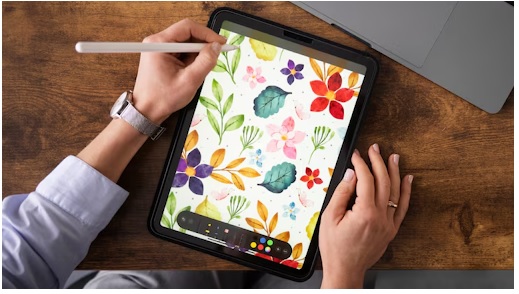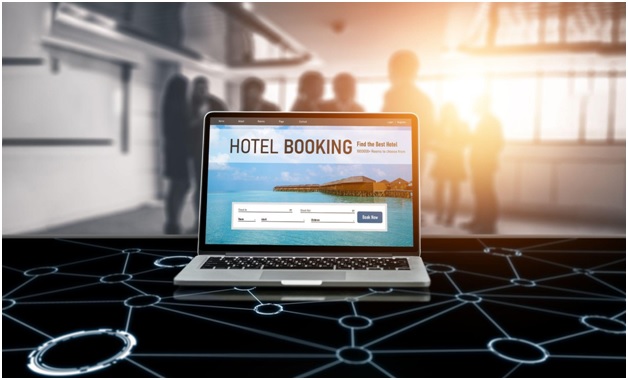A Guide to Learning How to Get Email from LinkedIn Profiles
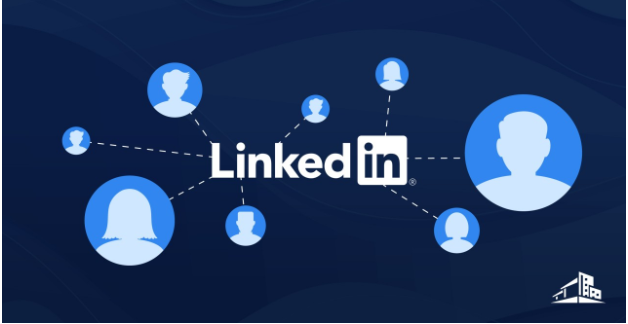
LinkedIn is a key platform for professional networking, especially valuable for business professionals, B2B marketers, sales personnel, and entrepreneurs. With 80% of its members being decision-makers, it offers unmatched opportunities for lead generation, with better conversion rates and cost-effectiveness than other social networks.
However, connecting directly with potential leads can be challenging due to LinkedIn’s messaging limits or when connection requests go unnoticed. Accessing the email addresses of important contacts is crucial for leveraging LinkedIn’s full networking potential, despite the platform’s privacy barriers.
This guide introduces five proven methods to obtain email addresses from LinkedIn profiles, enabling you to expand your networking reach beyond LinkedIn’s limitations.
These strategies are essential for anyone looking to grow their professional network, improve lead generation, or establish significant business connections. With this guide, you’ll discover how to effectively connect with key individuals on LinkedIn.
How to Get Email Addresses of Your LinkedIn Network
How to Get Email Addresses of Your LinkedIn Network
Extracting all email addresses from your LinkedIn network directly is not straightforward due to LinkedIn’s privacy policies and terms of service, as well as data protection laws like GDPR.
LinkedIn prioritizes user privacy and does not provide a direct method to extract email addresses of your connections in bulk.
However, there are steps you can take to manage your connections and potentially gather email addresses, keeping in mind the importance of respecting privacy and legal boundaries. Here’s an ethical approach to consider:
LinkedIn Data Export Feature
LinkedIn allows users to download their data, which includes a range of information about your account and activities, potentially including email addresses your connections have chosen to share with you.
- Navigate to Settings & Privacy:
LinkedIn Data Export Feature: Navigate to Settings & Privacy
- Log into your LinkedIn account and click on your profile picture or icon at the top of the homepage to access the dropdown menu. Select “Settings & Privacy” from this menu to proceed.
- Access the Data Privacy Section:
LinkedIn Data Export Feature: Access the Data Privacy Section
- Once in the Settings & Privacy area, locate and click on the “Data privacy” tab. This section houses options related to how your data is handled and shared on LinkedIn.
- Request a Data Download:
LinkedIn Data Export Feature: Request a Data Download
- Scroll down to find the “How LinkedIn uses your data” section. Here, you’ll see an option for “Get a copy of your data.” Click on it to initiate the data download process.
- Select Your Data Type:
- LinkedIn offers you a choice between downloading all your data or selecting specific types of data. For the purpose of extracting your connections’ email addresses, you can select “Connections” to download only the information related to your LinkedIn network. This makes the process quicker and the file smaller.
- Confirm and Download:
- After selecting the data you wish to download, submit your request. LinkedIn may take some time to prepare your data, typically within 10 minutes to 48 hours. Once ready, LinkedIn will notify you via email, and you can download the file directly from the link provided or from the same section in the Settings & Privacy area.
- Review Your Data:
LinkedIn Data Export Feature: Review Your Data
- The downloaded file will be in a .csv format (Comma Separated Values), which you can open using spreadsheet software like Microsoft Excel or Google Sheets. This file will contain the list of your LinkedIn connections, including their email addresses (if they have chosen to share them), names, job titles, and companies.3
Read our blog post on Everything You Want to know about a Cold Lead: Including Difference Between Warm leads vs Cold leads
How to Extract Email Addresses that are Not in Your LinkedIn Network
How to Extract Email Addresses that are Not in Your LinkedIn Network
Extracting email addresses that are not within your immediate LinkedIn network involves a strategic approach, combining the use of LinkedIn’s advanced features with external tools and research methods.
This process, while more challenging, can significantly expand your outreach and networking capabilities beyond your existing connections. Here’s a detailed guide extracting someone’s email address from LinkedIn profile
Use the LinkedIn Email Finder Tool
Use the LinkedIn Email Finder Tool to Extract Email Addresses
LinkedIn Email Finder tools are invaluable for identifying and extracting email addresses associated with LinkedIn profiles outside your network.
LinkedIn email finder tools are third-party tools such as Hunter.io, Snov.io, and AeroLeads, which operate by analyzing publicly available data or utilizing proprietary databases to suggest possible email addresses for LinkedIn users.
Chrome Extension LinkedIn Email Finder Tools
Chrome Extension LinkedIn Email Finder Tools
These third-party extensions integrate directly with your browser, providing instant insights and email predictions as you navigate through LinkedIn.
Here’s how to make the most of these tools:
- Select a Chrome Extension: Choose a LinkedIn Email Finder Chrome extension from a reputable provider such as io, Snov.io, or AeroLeads. These tools are designed to work in tandem with LinkedIn, offering a user-friendly interface to extract email addresses without leaving the LinkedIn page.
- Install and Integrate: Installation is straightforward—simply add the extension to your Chrome browser from the Chrome Web Store, and it will automatically integrate with LinkedIn. Once installed, the tool’s icon will appear in your browser toolbar, indicating it’s active and ready to use.
- Navigate LinkedIn Profiles: As you browse LinkedIn profiles, the Chrome extension can automatically scan for email address information associated with the profile you are viewing. This feature is invaluable for quickly capturing email data without manual searches.
- Use Tool-Specific Features: Each LinkedIn Email Finder tool comes with its own set of features. Some may offer the ability to save email addresses directly to a list within the extension, integrate with CRM platforms, or perform bulk searches. Familiarize yourself with the specific functionalities of your chosen tool to maximize its potential.
- Verify and Export: Many of these Chrome extensions include email verification functionalities, allowing you to check the validity of the email addresses on the spot. Verified emails can often be exported to a CSV file or directly to your CRM, facilitating efficient outreach and lead management.
Top LinkedIn Email Extractor Tools for People Not in Your Network
Emailsearch.io: Pricing starts at $29/month. Unlimited search export available.
Snov.io: Pricing starts at $39/mo.
Skrapp.io: Pricing starts at $49/mo.
GetProspect: Free for 100 discovered emails per month. Paid plans start at $49/mo.
SalesQL: Free for 100 credits per month. Premium plans start at $39/mo.
AnyMail Finder: Free trial for 90 verified emails. Price plans start at $49/mo.
LinkedIn Email Finder Tools Comparison Table
LinkedIn Email Finder Tools Comparison Table
Conduct Smart Web Research
Conduct Smart Web Research
Beyond utilizing tools, smart web research can uncover email addresses that might not be directly obtainable through LinkedIn or email finder tools:
Google Search Operators: Employ search operators in Google to find email addresses associated with your target. For example, searching “FirstName LastName” + “company domain” + email might reveal contact information published on websites, forums, or articles.
Explore Company Websites: Often, company websites list contact details for their employees, especially those in client-facing roles. Look for patterns in the email format used by the company and apply it to your target contact.
Check Social Media Profiles: Other social media platforms, like Twitter or Facebook, sometimes include professional email addresses in user profiles or posts.
Network Through LinkedIn Groups
Network Through LinkedIn Groups to Extract Email Address
Networking within LinkedIn Groups presents an opportunity to connect with industry professionals outside your immediate circle and get the target person’s email address. Here’s how to approach this:
Join Relevant Groups: Identify and join LinkedIn Groups that align with your professional interests or target industry. Participation in these groups can provide access to a wider network of professionals.
Engage Actively: Contribute to discussions, share relevant content, and engage with other members’ posts. Active participation raises your profile within the group and can lead to direct connections or provide a pretext for reaching out.
Message Group Members: LinkedIn allows you to message other members of the same group even if you’re not connected. Use this feature to introduce yourself and establish a rapport, which can naturally lead to an exchange of email addresses.
Connect with Individual
Connect with Individual
Connecting with individuals outside your LinkedIn network to extract email addresses can be approached by checking primary locations on their LinkedIn profiles. This approach is most effective for those who need a limited number of contacts, as it requires a significant amount of manual effort and time.
Initiate by sending a LinkedIn connection request to the individual of interest. Once they accept your request, you gain access to their full LinkedIn profile, which may contain the email address you’re looking for.
Here’s how to navigate through different sections of a LinkedIn profile to potentially find an email address, all while adhering to professional and ethical standards:
1. Contact Info Section
Contact Info Section LinkedIn
The Contact Info section of a LinkedIn profile is a direct source for email addresses, provided the individual has chosen to share this information publicly or with their connections. Here’s how to access and utilize this section:
- Navigate to the Profile: Once you’ve identified a potential contact outside your network, visit their LinkedIn profile.
- Find the Contact Info Button: This button is usually located below the profile introduction section, next to the “Connect” or “Message” button. It may appear as a small icon resembling a Rolodex card.
- Review Shared Details: Clicking on the Contact Info button will reveal the information the user has chosen to share, including email addresses, websites, social media profiles, and phone numbers. Remember, the visibility of this information depends on the user’s privacy settings and their discretion in what they choose to share.
2. About Section
About Section LinkedIn
The About section provides a narrative space for LinkedIn users to describe their professional background, interests, and sometimes, contact information. Here’s how to explore this section for potential email addresses:
- Scroll to the About Section: This section is typically found immediately following the profile’s introduction and experiences.
- Read Carefully: Users may include their email addresses here as a call to action for potential clients, partners, or recruiters. This inclusion is more common among professionals seeking networking opportunities, freelance work, or those in client-facing roles.
3. Profile Banner
Profile Banner LinkedIn
An often-overlooked space for contact information is the profile banner image. Creative professionals, freelancers, and entrepreneurs sometimes embed their contact information, including email addresses, within their banner design. Here’s what to look for:
- Examine the Banner: View the profile’s banner image closely. Look for any text overlay that might include contact details. This method requires a bit more attention to detail, as the information can be part of a larger graphic design.
- Take a Screenshot for Magnification: If the banner includes text that is too small to read easily, consider taking a screenshot and enlarging it on your device. This can help make any embedded contact information more legible.
Leverage LinkedIn Sales Navigator
Leverage LinkedIn Sales Navigator to Extract Email Address
LinkedIn Sales Navigator is a premium tool designed primarily for sales professionals to find, understand, and engage with leads and prospects on LinkedIn.
While it doesn’t directly provide email addresses, it offers advanced search capabilities and additional insights that can help users identify potential contacts more effectively, even those not in their immediate network.
Here’s how LinkedIn Sales Navigator can assist in the process of finding and connecting with individuals to potentially obtain their email addresses:
- Advanced Search Features
Advanced Search Features on Sales Navigator
Sales Navigator allows users to perform highly detailed searches using various criteria that are not available with the basic LinkedIn account. You can filter by geography, industry, company size, job function, seniority level, and more. This granularity helps in pinpointing the exact type of profiles or potential leads you’re interested in, making it easier to find the right contacts outside of your immediate network.
- Lead Recommendations
The tool provides personalized lead recommendations based on your sales preferences, search history, and profile interactions. These recommendations can help you discover new profiles and potential leads that you might not have found through a standard LinkedIn search.
- InMail Messages
InMail Messages in sales navigator
With Sales Navigator, users receive a certain number of InMail credits, allowing them to send messages to LinkedIn members they’re not connected with. You can use InMail to reach out to potential leads or contacts directly, introducing yourself and your reason for connecting, and politely ask for their email address if they’re interested in further communication.
- Saving Leads and Accounts
Sales Navigator lets you save leads and accounts, organizing your prospects better. By tracking these profiles, you can engage with their content, understand their needs better, and find the appropriate time to reach out directly, either through LinkedIn or, eventually, via email once a connection is established.
- Lead and Account Alerts
The tool provides real-time updates on your saved leads and accounts, such as job changes, company news, and activity on LinkedIn. This information can be a conversation starter or a reason to reach out, helping to build a relationship that could lead to the exchange of email addresses.
- Integration with CRM Tools
Integration with CRM Tools on Sales Navigator
Sales Navigator can integrate with various Customer Relationship Management (CRM) tools. This feature allows for the seamless transfer of lead information and interactions into your CRM, where you might be able to combine this data with other sources to find email addresses.
How to Use Sales Navigator to Potentially Find Emails
How to Use Sales Navigator to Potentially Find Emails
- Connect and Engage: Once you identify potential leads, try to connect with them on LinkedIn with a personalized message. After establishing a connection, you might gain access to their email address if they’ve chosen to share it with their connections.
- Direct Communication: Use InMail credits to directly message leads. You can introduce yourself and explain the value you believe a connection would bring. If they’re interested, they might share their email address for further communication.
Use the Company Website or Company Name and Job Title Information on Sales Navigator
Use the Company Website or Company Name and Job Title Information on Sales Navigator
Using company website or company name and job title information from LinkedIn Sales Navigator can assist in finding the email addresses of people outside your LinkedIn network through a targeted approach:
- Identify Target Contacts: Use Sales Navigator to search for individuals by company name and job title. This helps in pinpointing the exact prospects or leads you’re interested in.
- Research Company Patterns: Once you identify the target individuals, visit their company’s website to find the email format used (e.g., [firstname].[lastname]@com). Many companies follow a consistent email structure for their employees.
- Apply Email Format: Using the job title and name information from Sales Navigator, apply the identified email format to generate the email address of your target contact.
- Verification Tools: Utilize email verification tools to check the accuracy of the generated email addresses. This step is crucial to minimize the risk of sending emails to incorrect or non-existent addresses.
Use a B2B Contact Database
Use a B2B Contact Database
A “B2B contact database” refers to a collection or repository of business-to-business (B2B) contact information, which typically includes details like names, job titles, companies, industry sectors, and contact information, including email addresses and phone numbers of professionals and decision-makers within various organizations.
These databases are designed to facilitate B2B marketing, sales outreach, networking, and other professional engagements by providing users with the necessary contact details to connect with potential clients, partners, or industry peers.
They often offer integration with LinkedIn and other platforms, simplifying the lead generation process.
- Start by identifying potential leads on LinkedIn, then use a sales email discovery tool that includes a contact database, such as: FindEmails, Clearbit Prospector, Anymail Finder
- With your prospect’s full name and their company’s details, these services can help pinpoint their email addresses.
- For example, with Anymail Finder, simply inputting the person’s name and their company’s website URL or name is enough to retrieve a verified email address, along with an estimate of its accuracy.
This method is more efficient than relying solely on a Chrome extension, as it allows for the simultaneous processing of several prospects, avoiding the need for individual searches.
Nonetheless, keep in mind that email databases may not be completely current due to individuals changing jobs or companies. Thus, it’s critical to confirm the validity of the email addresses before incorporating them into your email marketing campaigns.
Use an Email Permutator to Identify Patterns
Use an Email Permutator to Identify Patterns
An Email Permutator is a tool used to generate potential email addresses based on known variables such as a person’s first name, last name, and the domain of their company’s email address.
This tool becomes particularly useful in the context of extracting email addresses from LinkedIn for individuals who are not in your network, especially when direct access to their email information is not available due to privacy settings or LinkedIn’s own restrictions.
The process works by taking the known components of a potential email address and creating various permutations of these components to guess the correct email format used by a company.
For example, if you know John Doe works at ExampleCorp, and the company’s email domain is examplecorp.com, an Email Permutator would generate potential addresses like jdoe@examplecorp.com, john.doe@examplecorp.com, j.doe@examplecorp.com, and so on.
Techniques for Verifying Valid Email Addresses During LinkedIn Extraction
Techniques for Verifying Valid Email Addresses During LinkedIn Extraction
Verifying valid email addresses during the process of LinkedIn extraction is crucial to maintain high deliverability rates, reduce bounce rates, and ensure the effectiveness of your email marketing campaigns.
Here are several techniques and best practices to ensure the email addresses you gather are valid and usable:
- Use Email Verification Tools
- Direct Verification Services: Utilize email verification tools such as io’s Email Verifier, ZeroBounce, NeverBounce, or Snov.io. These services check email addresses against a number of factors to confirm their validity, including format validation, domain verification, and response checking (SMTP checking) without sending an actual email.
- Bulk Verification: Many of these tools offer bulk verification features, allowing you to upload a list of email addresses extracted from LinkedIn and verify them all at once. This is particularly useful for large-scale outreach efforts.
- Engage with Email Finder Extensions’ Verification Features
- Integrated Verification: Some LinkedIn email finder extensions and tools not only suggest email addresses but also include features to verify these addresses in real-time. When using such tools, take advantage of their integrated verification capabilities to ensure the validity of personal email address or business email address at the point of extraction.
- Implement Double-Opt-In Procedures
- Consent-Based Verification: When you add new contacts to your mailing list, especially those extracted from platforms like LinkedIn, employ a double-opt-in process. This means once someone’s email address is entered into your system, they receive an email asking them to confirm their subscription. Not only does this verify the email address is active and correct, but it also ensures compliance with GDPR and other privacy regulations by confirming consent.
- Regularly Clean Your Email List
- Routine Maintenance: Periodically scrub your email list to remove any invalid or unresponsive email addresses. Tools that offer list cleaning services can identify which addresses are no longer in use or consistently unresponsive, allowing you to keep your list fresh and engagement rates high.
- Leverage LinkedIn’s InMail for Initial Contact
- LinkedIn’s Built-in Features: Before attempting to verify an external email address, consider using LinkedIn’s InMail feature for your first point of contact. This ensures your message is received and can be a way to ask for the recipient’s preferred email address directly, thereby verifying its validity.
- Pay Attention to Email Bounce Notifications
- Monitor Responses: After sending out emails, closely monitor for any bounce notifications. “Hard” bounces indicate an email address is invalid and should be removed from your list immediately. “Soft” bounces may suggest temporary issues, like a full inbox, and require a follow-up or a second verification attempt.
- Validate Email Format and Domain Existence
- Syntax and Domain Check: Even before using verification services, you can programmatically check the syntax of an email address (e.g., ensuring it contains an “@” symbol and a valid domain name) and confirm the domain exists and is set up to receive emails. This can be done using simple scripting techniques or specialized software.
LinkedIn’s Terms and Data Privacy Settings for Extracting Emails from LinkedIn
LinkedIn’s Terms and Data Privacy Settings for Extracting Emails from Linkedin
Extracting email addresses from LinkedIn requires careful navigation of LinkedIn’s terms of service and understanding its data privacy settings to ensure compliance and respect for user privacy.
Here’s an overview focusing on the key aspects of LinkedIn’s policies and the implications for users attempting to extract email addresses:
LinkedIn’s Terms of Service
- Prohibition on Data Scraping: LinkedIn explicitly prohibits the use of automated scripts, bots, or other tools to scrape or extract user data from its platform without explicit permission. This includes email addresses. Violating this policy can result in legal action by LinkedIn and the suspension or termination of your LinkedIn account.
- Use of LinkedIn APIs: LinkedIn provides APIs (Application Programming Interfaces) for developers, which can be used to access certain types of data with LinkedIn’s consent. However, access to personal contact information through these APIs is heavily restricted and generally not available for broad email extraction purposes.
Data Privacy Settings
Data Privacy Settings
- User-Controlled Privacy: LinkedIn users have control over what information they share publicly on their profile. This includes the option to hide their email address or restrict its visibility to direct connections only. Respecting these privacy settings is crucial.
- Exporting Connections: LinkedIn allows users to export their connections, which includes names, job titles, companies, and email addresses, provided the connections have chosen to share this information. It’s important to note that this feature is intended for personal use and management of one’s own connections, rather than for mass email extraction and marketing.
- InMail and Messaging: LinkedIn encourages users to use InMail, a feature available to Premium accounts, to contact others within the platform. This respects users’ privacy settings and provides a compliant way to reach out to individuals who are not direct connections.
Ethical and Compliant Use
- Consent is Key: For any email addresses obtained through LinkedIn, whether directly given by the user or through legitimate business networking, obtaining consent before sending unsolicited emails is paramount. This not only aligns with LinkedIn’s emphasis on professional and respectful interactions but also with global data protection regulations like GDPR in Europe.
- Adherence to Data Protection Laws: When extracting and using email addresses from LinkedIn, it’s essential to comply with relevant data protection laws, including GDPR, CCPA, and others. These laws require transparency about how you collect, use, and store personal data, and mandate obtaining explicit consent from individuals before using their data for marketing or any other purposes.
Read our blog post on Unlocking Sales With The Best Cold Email Template B2B Guide