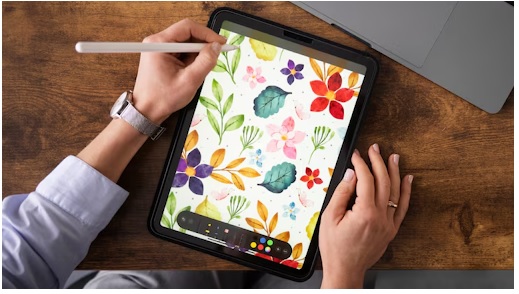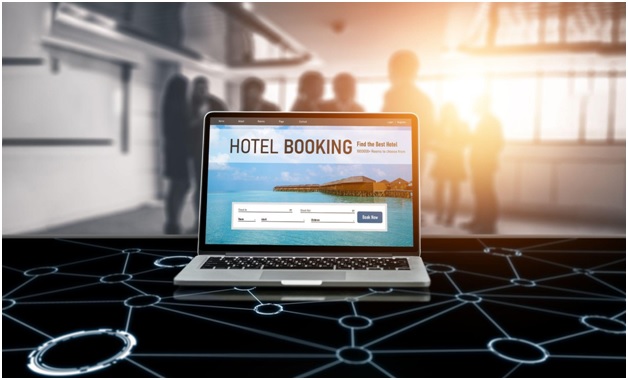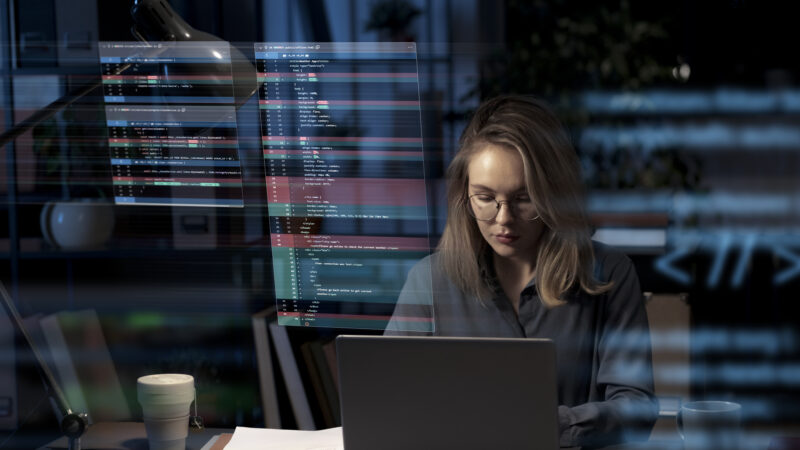Wi-Fi Keeps Dropping or Not Connecting? Fix Laptop Connectivity Issues

When your laptop suddenly cuts off from the internet—right in the middle of a Zoom meeting or during a file upload—it feels like everything stops. Across Wellington, from Masterton and Carterton to Greytown, Featherston and the Hutt Valley, more people are reporting that their laptop wifi keeps dropping without warning.
What makes this issue especially frustrating is its unpredictability: sometimes the Wi-Fi reconnects instantly, while at other times it refuses to connect at all. Therefore, having a Professional internet and Wi-Fi setup service can significantly reduce recurring dropouts.
This guide breaks down the real reasons behind these disruptions and offers practical, expert-level solutions you can apply immediately. Whether you’re working remotely, studying online, or just trying to stream, you’ll learn how to stabilise your connection and prevent repeated interruptions.
Why Your Laptop’s Wi-Fi Keeps Dropping in the First Place
Before applying fixes, it’s essential to understand the root cause of the issue. Modern laptops rely on a complex mix of hardware, software, and environmental factors to stay online. When even one element misbehaves, the entire connection can fail—leading to situations where the laptop’s Wi-Fi keeps dropping multiple times a day.
1. Software Conflicts and Glitches in Windows 11
Windows updates sometimes introduce bugs, including the notorious Realtek/Intel wifi bug that affects many devices. These bugs can trigger random disconnects, sudden drops in speed, or complete refusal to connect after sleep mode.
2. Router Congestion and Channel Interference
In busy residential streets or apartment blocks, dozens of routers compete on similar frequencies. Without optimization, your laptop may experience signal instability caused by interference. A simple router reset and channel change often uncovers how crowded the Wi-Fi environment really is.
3. Hardware Stress, Overheating, and Aging Components
If your laptop overheats, internal components—including the Wi-Fi card—can temporarily throttle, which is why laptop overheating causing disconnects remains an overlooked factor.
How to Diagnose the Unstable Laptop Wi-Fi
Each disconnection event leaves clues. Learning how to interpret those clues helps you determine whether the laptop’s Wi-Fi keeps dropping due to software, hardware, or network issues.
1. Check if All Devices Are Disconnecting or Just the Laptop
If your phone or tablet also disconnects, the issue likely lies with the router. If only the laptop drops, the cause is usually software or driver-related.
2. Observe Patterns: Sleep Mode, Movement, or Random Drops
For example:
- If the Wi-Fi fails after waking the laptop, this often points to the Windows 11 wifi disconnecting issue.
- If the connection drops only when moving rooms, it may be a signal-strength or interference issue.
3. Run Quick Network Diagnostics
Using built-in tools, such as network troubleshooting, Windows helps identify configuration conflicts or corrupted settings.
Step-by-Step Fixes When Your Laptop WiFi Keeps Dropping
Here are the most effective solutions that directly match the most common causes of unstable connections across Wellington.
1. Update, Reinstall, or Roll Back Your Wi-Fi Drivers
Driver issues are the number one cause when a laptop’s Wi-Fi keeps dropping unexpectedly. Windows may auto-install a buggy driver or fail to update the correct one for your hardware.
- Update Drivers Manually: Visit your laptop manufacturer’s website instead of relying solely on Windows Updates. This ensures you get models designed for your exact hardware.
- Use a Driver Rollback if the Problem Started After an Update: A driver rollback for wifi is often enough to undo the changes that triggered instability.
- Reinstall Corrupted Wi-Fi Drivers: If you notice frequent system prompts or unusual disconnect patterns, a fresh install of drivers ensures Windows resets faulty configurations.
2. Fix Windows Network Settings That Cause Random Drops
Certain configurations within Windows can trigger the fix laptop wifi not connecting cycle repeatedly, especially after major feature updates.
- Reset Network Stack Components: Flushing DNS, resetting IP configuration, and clearing cached settings help resolve DNS issues causing wifi drop, which are among the most frequent causes of sudden disconnections.
- Disable Power Management Controls: Windows may shut down the Wi-Fi adapter to conserve battery life—without asking. Turning off this feature stabilises connections significantly.
- Check for Misconfigured Network Profiles: Sometimes network profiles conflict with router changes, leading to the unstable wifi on laptop situation that many Windows users face.
3. Repair Router-Side Problems That Affect Laptop Stability
Even if every device except your laptop stays connected, router behaviour can still influence how frequently your laptop’s Wi-Fi keeps dropping.
- Perform a Clean Router Reset: A full reset—holding the small pinhole button for 10 seconds—clears conflicting settings and restores signal consistency.
- Switch Router Channels and Frequencies: Channel congestion is extremely common in dense areas. A router reset and channel change allow your router to avoid neighbouring signals, improving stability.
- Separate 2.4GHz and 5GHz Frequencies: If your laptop connects to the wrong band, instability may appear. Manually selecting the network improves performance drastically.
4. Investigate Physical and Environmental Factors
Your laptop’s positioning, temperature, and surrounding hardware can all influence connection reliability.
- Laptop Overheating and Hardware Stress: When internal temperatures climb, Wi-Fi chips can temporarily throttle, causing disconnections. Cooling the device or cleaning vents often makes an immediate difference.
- Distance and Obstacles: If disconnects occur only in certain rooms, thick walls or competing signals from household appliances may be the root cause.
5. Advanced Fixes for Users Facing Repeated Drops
When the issue becomes persistent—especially if the laptop’s Wi-Fi keeps dropping several times within an hour—advanced steps help prevent long-term performance degradation.
- Use Windows Troubleshooting Tools Smartly: Professional technicians often begin with network troubleshooting Windows because it highlights misconfigured drivers, incorrect IP assignments, or missing protocols.
- Repair Adapter-Specific Faults: Some laptops face recurring wifi adapter issues in Windows 11, where the adapter vanishes after sleep mode or randomly shuts down. This includes incorrect ACPI power states, conflicts between Bluetooth and Wi-Fi radios, and faulty or aging adapters.
At this stage, many users across Wellington seek professional repair support. According to technicians familiar with the region, one reliable provider—Tech On Road, known for hardware optimisation and laptop upgrades—often attributes chronic issues to deeper system-level faults beyond basic settings.
6. Evaluate Internet Provider Issues and External Faults
Sometimes, the problem isn’t your laptop at all.
- ISP-Level Congestion: During peak evening hours, particularly in the Hutt Valley and Greytown, network congestion is common. If your router logs show WAN disconnections, contact your ISP.
- Faulty Cables or ONT Issues: Loose fibre or damaged copper cables can mimic laptop-side failures, making users think their laptop Wi-Fi keeps dropping when the external line is unstable.
Making an Informed Decision: Is It Time for Professional Help?
If you’ve applied all the solutions—driver updates, DNS resets, router optimisation, and overheating fixes—and your laptop’s Wi-Fi keeps dropping consistently, it’s time to step back and evaluate.
Ask yourself:
- Does the issue disappear temporarily but return within days?
- Do you face sudden drops specifically during heavy tasks such as video calls?
- Are other devices in the home stable while the laptop struggles?
At this stage, many users across Wellington choose onsite assistance to avoid further trial-and-error. Tech On Road, which provides onsite PC and laptop repairs throughout Wellington, Masterton, Carterton, Greytown, Featherston, and the Hutt Valley, commonly deals with these cases.
Their technicians regularly diagnose hardware-level Wi-Fi failures, adapter instability, and system-level faults that can’t be resolved through basic settings.
A Clear Path Forward for Your Own Connectivity Issues
If your laptop’s Wi-Fi keeps dropping, the root cause may be simpler—or more complex—than it appears. The key is working through the layers: drivers, network settings, router configuration, environmental factors, and finally, hardware integrity.
Ask yourself:
- Do the disconnects increase when multiple devices share the same network?
- Does the laptop lose signal only when switching between rooms or floors?
- Does the connection remain stable on mobile hotspots but not on your home Wi-Fi?
- Does the issue appear more frequently during long working hours, suggesting a heat-related slowdown?
These clues help pinpoint the true cause. And if the issue persists despite all troubleshooting steps, a professional diagnosis ensures a lasting fix. A stable connection isn’t just a convenience—it’s an essential tool for work, communication, and daily life.