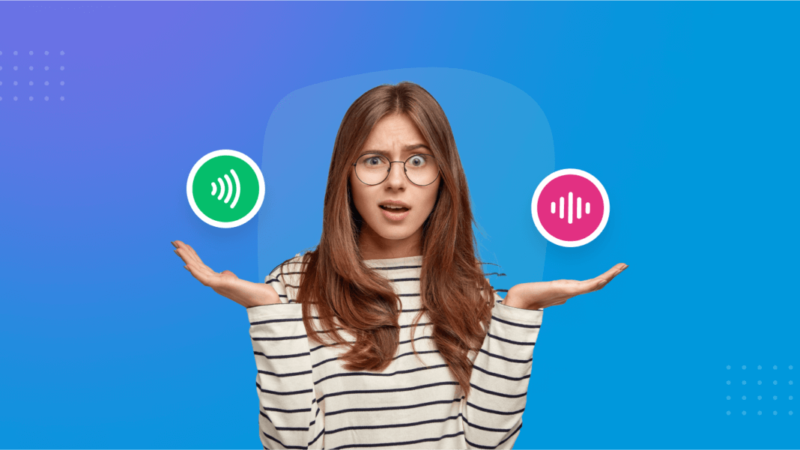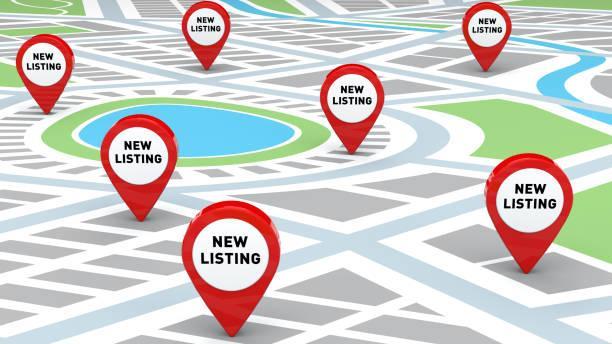Solved: Amazon Prime Video Error Code 7031
Are you facing Prime Video 7031 error? If yes, then you have come to the right place. In this article, you will learn how to fix this issue on your Amazon Prime Video Streaming service.
Recently, many Prime Video subscribers are reporting an issue that displays error code 7031 while they try to access some content in the streaming library. At the same time, the users able to open and play any other content, but for very few titles, they see this error.
This issue could be pretty frustrating since you might not be able to access the shows and movies that you wished to watch with your family during these days when everywhere the lockdown is going on.
Due to the ongoing pandemic, most people are staying at their homes to prevent potential health risks. While staying at home, people are likely to spend the most time watching movies, TV shows, and other media entertainment. Amazon Prime Video is one of the best services to grab your favorite films and compelling TV shows. However, when you see such kind of errors on your streaming service, you might get disappointed.
Let’s learn how to get rid of it without making any further delay.
Solutions to Fix Prime Video Error Code 7031
Fix 1: See if It is a Server Issue

Before you get into the in-depth troubleshooting process, make sure it is not a server related matter, because if it is a company’s server issue, you won’t be able to do anything to fix it. See these instructions to know whether it is a server problem or not:
- To head to DownDetector’s official site.
- Then, look if the server of Amazon Prime Video is down.
- If the server is down of Amazon Prime Video, then you won’t be able to fix it.
- All you can do is wait and skip Prime Video for a while. Once the server issue is resolved via the company, you will be able to enjoy your content on Prime Video back.
In case the Downdetector website tells that Prime Video’s server is working fine, then it means your device is causing the problem, and you need to fix it. Keep on reading this article until you find a reliable and working solution for the ongoing problem.
Fix 2: Fix Prime Video Error 7031 via “.ca” Domain
Many users who were facing the same error message when used “.ca” instead of the “.com” domain, successfully resolved their issue. So, you can try the same method as well. Follow these steps to fix it:
- On the web browser, you are using Prime Video, locate the URL bar on the top.
- Then select the address and make sure to remove “.com” from its end.
- Now put in the “.ca” instead of “.com” at the end of the URL address. In other words, you need to enter “http://www.primevideo.ca/” into the URL box.
- Then press Enter to go to the Prime Video’s home screen.
- Try to play the content that was causing Prime Video Error Code 7031 and see if the issue persists.
Fix 3: Use Chrome

In case you are using a browser other than Google Chrome, then you may be getting the error because of the glitch of your third-party or low-quality web browser. By switching to Chrome, you can unlock endless features with the complete solution to Prime Video Error Code 7031. Prime Video streaming service works perfectly with Chrome’s innovative technology. You need to use Chrome on your device if you are getting the error codes while using steaming services.
That’s It!
Read more: Fix Hulu Error Code P-TS207