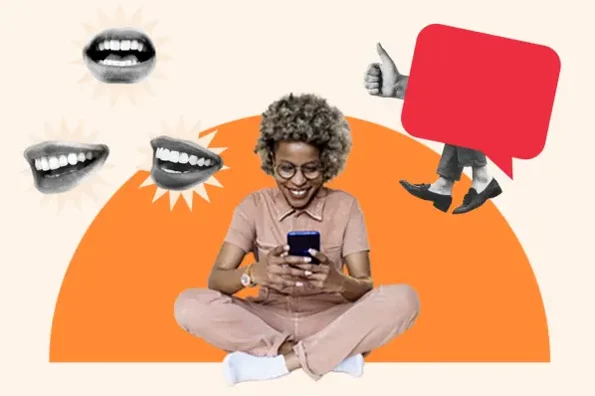How To Save Gmail Emails To External Hard Drive- A Complete Guide
While I was reading various forums on Gmail, I Came across many queries related to Gmail that was asking for how to Save Gmail Emails To External Hard Drive, SD card with attachments. So I researched on which you could successfully save the Gmail emails with attachments on your hard disk, SD card etc. We know that the fact that web-based clients such as Gmail require an internet connection to access the Gmail emails. So if the user wants to access the Gmail emails offline. We need to export the Gmail messages to the hard drive.
Consider The Query of The User
“Hello everyone I want to save my Gmail data along with attachments on my external hard drive. Can anyone tell how to save Gmail emails to external hard drive? Your help would be appreciated! Thanks in advance”
If the above query seems to be familiar to you? If yes! Then you are in the right place. In this article, we are going to discuss why the user wants to save the Gmail data on the external hard drive or any other device and we will discuss the best possible ways to save the Gmail data with the help of manual and automated solution. If the user wants to save the backup data in PST / EML / MSG / MBOX file formats then the user can prefer Gmail Backup Software.
Need To Save Gmail Emails To External Hard Drive Or Any Other Device
There are various reasons why the users want to save the Gmail data in the hard drive file. In case if someone wants to access the data offline or if the user wants to access the data in some other email client then the user has to save the backup of the Gmail data in the external hard drive file.
Due to some issues in Gmail, such as the user get frustrated due to the destabilizing functioning of Gmail which causes immense inconvenience to the user to access their Gmail accounts. So to avoid the issues the user will be suggested to save the Gmail data in the external hard drive file. So physically presence of the whole data allow the user access their Gmail data even after the server crash.
Manual Method To Save Gmail Email to Hard Drive
The user can take the backup of the data by using the Google takeout method. Google Takeout is a Google service which allows the user to download the Gmail data to a designated PC storage location. The Google takeout helps to download all the selective data in ZIP file format in the secondary storage device.
Follow the certain steps to save the Gmail data to the hard drive
- The user has to go to http://www.google.com/takeout/.
- Login to your Gmail account.
- Select the items you want to back up and click on Next.
- To save the file in ZIP format click on create archive button.
- The user will get the archive file via Email.
- Browse the location and save the ZIP file.
Limitations of Manual Method
- It only allows saving the Gmail email data in MBOX file format.
- It is a time-consuming process.
- It created an archive folder that is nearly 2 GB.
- Require technical skills (Difficult for an unknown person)
Professional Solution to Save Gmail Email to External Hard Drive
The above discussed manual method only allows the user to save the Gmail data in
MBOX file format. In case if the user wants to save the data in PST / EML / MSG file format then the user can prefer Gmail Email Backup software. The above-discussed issues mentioned in the manual method gets eliminated and allows the user to transfer the Gmail data on external hard drive file easily. By using this software the user can easily create the backup of emails, calendars, contacts etc. This software provides delete after download option to free up the server space after downloading the data. The user interface of this software is so simple and easy to use a technical and non-technical person can easily use this software with ease.
Follow the certain steps to save Gmail emails to external hard drive with attachments
- Download and Install the software.
- Provide the Credentials of Gmail account.
- Select the file format PST/ EML / MSG / MBOX.
- Select the items-Emails, Contacts, Calendar, Documents etc.
- Browse the destination to Save the Gmail data.
- Click on Start button to download the data.
Conclusion
From the above write up one can get the ideas of how to save Gmail emails to external hard drive. We have discussed the reasons why the user wants to create the backup of the Gmail data. We have also given the solution to this problem with the help of manual and automated solution. The manual method to save the Gmail emails has some limitations. So, in that case, the user can prefer Gmail Backup Software.